1 ) Open up your GTSRP Launcher and launch the game.
2 ) When you get into the Login Screen, enter your username and password. In the future, this will be where you login with those details but the first time, it'll automatically register an account for you instead.
3 ) You will be prompted with a server select screen, choose GTSRP.com
4 ) After that, you can create your character.
5 ) Once you have created your character, you can enter the world of Atreia.
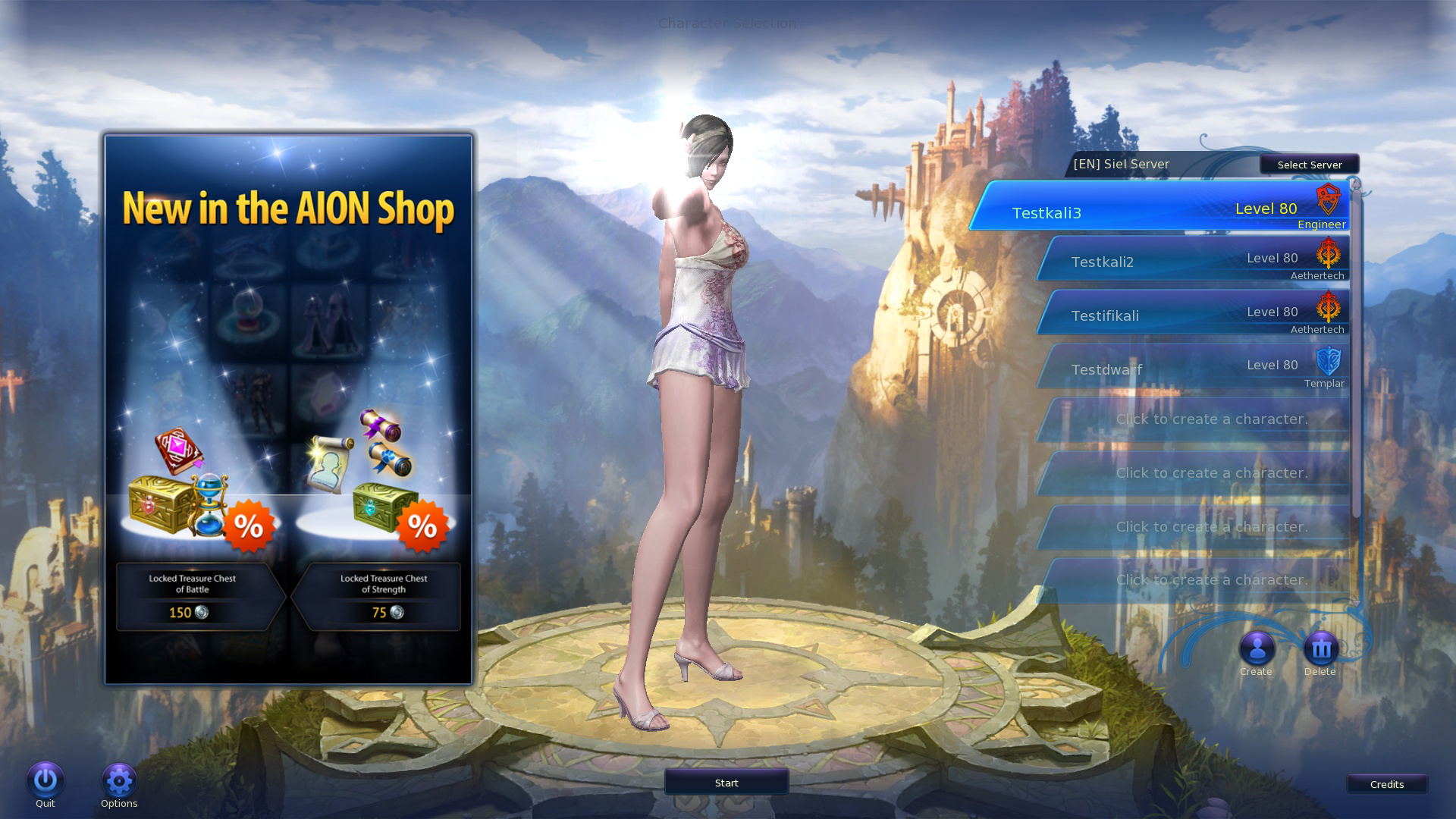
5.1 ) If you have chosen the Elyos race, you will be in the village in Poeta.
5.2 ) If you have chosen the Asmodian Race, you will be in the village in Ishalgen.
6 ) Now you are ready for the next part for Aion.
To open the window that is called "Test UI", press Shift F1.
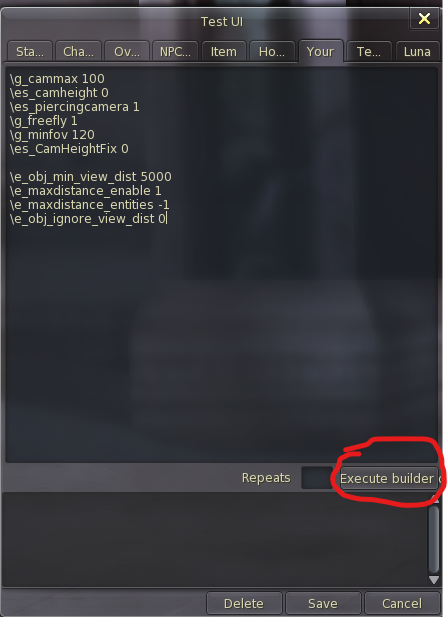
How to add the console commands into Test UI
1 ) Go to "your tab" to enter the Console Commands.
1.2 ) Or, you can actually copy this preset from below.
\g_cammax 100
\es_camheight 1
\e_obj_min_view_dist -1
\g_freefly 1
\g_minfov 120
\es_CamHeightFix 0
\e_maxdistance_enable 1
\e_maxdistance_entities -1
\e_obj_ignore_view_dist 0
2 ) After when you are done pasting the console commands, click the "Execute Builder" button.
3 ) To make sure you have correctly entered in all the console commands in Your Tab, press the Page Up to fly.
4 ) And that concludes with the camera settings and to soar through the skies!!!
How to level up and choose an advanced class.
1 ) Go to the "character settings" tab.
2 ) Press F1 or go to the bottom right of the screen and click your portrait to target yourself.
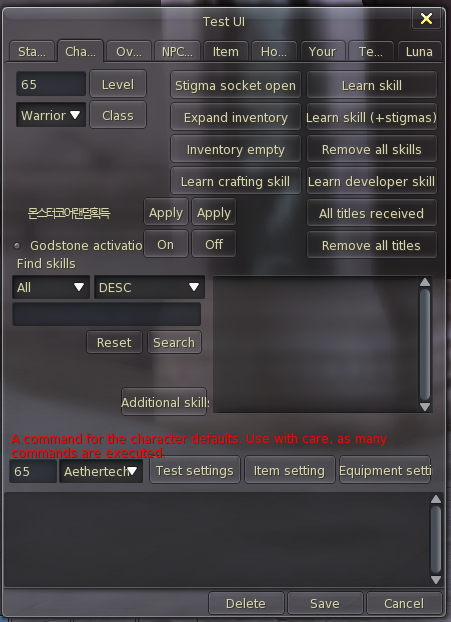
3 ) To be level 80, you must select an advanced class from below.
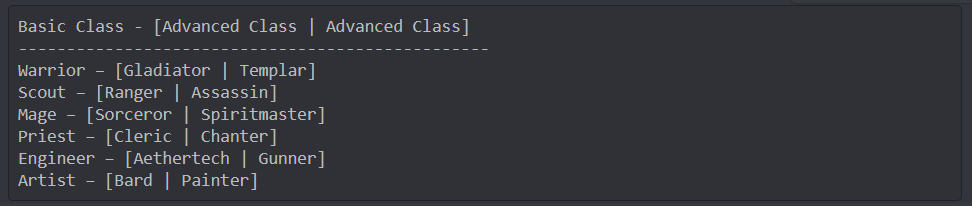
4 ) Click on the down arrow next to "Warrior" and choose what advanced class you want.
5 ) Click the class button.
6 ) Go to the top left of Test UI and click on 65, change that to 80 and click level.
7 ) Make sure to target yourself, and go to the right side of Test UI to Learn Skills + Stigma.
8 ) See your chatbox and wait until it stops spamming the skills you learned.
9 ) That is how you can be prepared to go to the next step.
How to learn armor and weapon skills.
1 ) Go to the middle of "Charracter Settings" in Test UI and find the search bar.
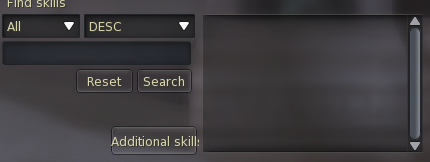
2 ) The Important Skills you need to learn are the armor classes to equip any outfit or armor you want.
3 ) Search up these items below.

4 ) After when you search the armor class, you will see a grey icon next to the search bar.
5 ) Click on the grey icon and underneath the search bar, click "additional skills".
[OPTIONAL] If you would like to learn a weapon skill of your skill, feel free to search these skills below.
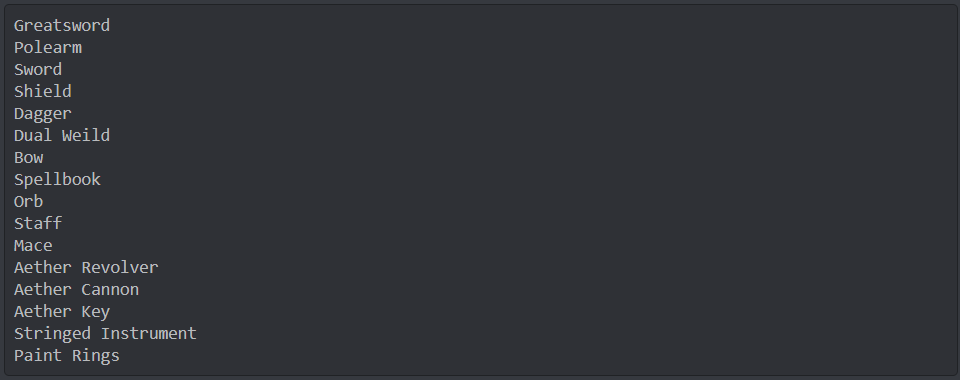
6 ) That is how you learn to equip your clothing, armor, and weapon.
1 ) Press Enter to open chatbox.
2 ) Type in //appearance size <VALUE> to grow or shrink.
2.1 ) The <VALUE>, you can replace that by typing a number. //appearance size 10 to be big.
2.2 )To be giant, you can change the number from 1 - 5000
2.3 )To be tiny, you can change the number from 0.0001 to 1 be sure to put a decimal after 0.

1 ) Press Shift F1 to open up Test UI.
2 ) Go to the Items tab in Test UI.
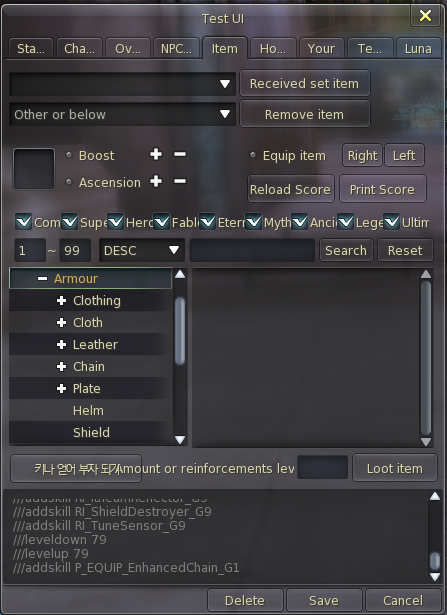
3 ) To add an item, especially clothing for example. Click on Armour and it will expand to the subsection of that category.
4 ) Select clothing and search (example: costume) to find the type of item you would like.
4.1 ) Ctrl Click to preview an item that you can look into.

5 ) Next to "Loot Item" there is a small textbox. Type in the textbox 1 to get one item.
6 ) Make sure to always target yourself first, and then click on "Loot Item" to get that item.
7 ) Press P to open up your inventory to find your item.
8 ) Right Click on the item to equip your clothes.
9 ) And that is how you can add an item to your character.
1 ) Press Shift F1 to open up Test UI.
2 ) Go to the Items tab in Test UI.
3 ) Search "Surgery to find the plastic surgery ticket.
4 ) Next to "Loot Item" there is a small textbox. Type in the textbox 1 to get the ticket.
5 ) Make sure to always target yourself first, and then click on "Loot Item" to get the ticket.
6 ) Press Enter or / to open up the chatbox.
For Asmodians ) Enter the chat command, //movetonpc Himingleva to teleport to Himingleva, The Asmodian Surgeon.
For Elyos ) Enter the chat command, //movetonpc Maenia to teleport to Maenia, The Elyos Surgeon.
7 ) Right click on either one of the surgeons to interact with them.
8 ) Select Plastic Surgery and say yes.
9 ) Now, you can recreate your character.
If you do not have a house. Go to our Aion GTSRP Discord to talk to an admin to give you a house.
[IMPORTANT!!!] If you have a home, or just got a house from an admin, be sure to enter this chat command, //bk add home. That way you can teleport to your house at your will, without cooldowns.
The Basics of Housing.
1 ) So, you are at your new house or current house. Go to your front yard and find the blinking house icon near the minimap.
2 )There are functions that you can use in Decorate Mode.
3 ) The interior part of the Decorate Mode.

3.1 ) The Orange Question Mark button will actually guide you through on how to decorate your own home.
3.2 ) The Green Plus button is where you can register your furniture in your inventory to put in the house storage.
3.3 ) The Red X button is where you exit out of Decorate Mode
3.3 ) The Bed button on the top left of the screen, is where you can select your furniture and place them wherever you want.
3.4 ) The Wall button is where you can change the wallpaper.
3.5 ) The Floor button button is where you can change the floor/tiles.
4 ) The Exterior part of Decorate Mode is almost the same as the interior, but it adds more features to them.

4.0.1 ) Depending on your house size, some wallpaper, flooring, fences, lawns, and chimneys are for certain house size.
4.1 ) The Bed button on the top left of the screen, is where you can select your furniture and place them wherever you want.
4.2 ) The Roof button on the top left of the screen, is to change the roof color/texture.
4.4 ) The Outer Wall button is where you can change the texture/color of your outer walls.
4.5 ) The House Frame button is where you can change the color of your house frame.
4.6 ) The Door button is where you can change the color of your door.
4.7 ) The Garden button is where you can change the texture of your yard.
4.8 ) The Fence button is where you can change the type of fence you want.
4.9 ) The Chimney button is where you can change the color of your chimney.

5 ) And that is how you use the Decorate Mode.
How to get Home Decor stuff and furniture.
1 ) Press Shift F1 to open up Test UI.
2 ) Go to the Items tab in Test UI.
3 ) Find the Home Decor or Furniture category and expand that.
3.1 ) The Home Decor category is where you can find wallpapers, flooring, doors, house framing, and etc...
3.2 ) The Furniture category is where you can find furnitures like chairs, beds, cabinets, tables, statue replicas, and etc...
4 ) Ctrl Click to preview an item that you can look into.
5 ) Next to "Loot Item" there is a small textbox. Type in the textbox 1 to get one item.
6 ) Make sure to always target yourself first, and then click on "Loot Item" to get that item.
7 ) Press P to open up your inventory to find your item.
8 ) Click on the blinking house icon near the minimap to open up Decorate Mode.
9 ) After that, click on the Green Plus button to open up Register items and click Select All to store the item to your house.
10 ) And that is how add furniture to your own house.
Colouring your furniture.
1 ) Press Shift F1 to open up Test UI.
2 ) Go to the Items tab in Test UI.
3 ) Find the Consumables category and click on it.
4 ) Now search up dye.
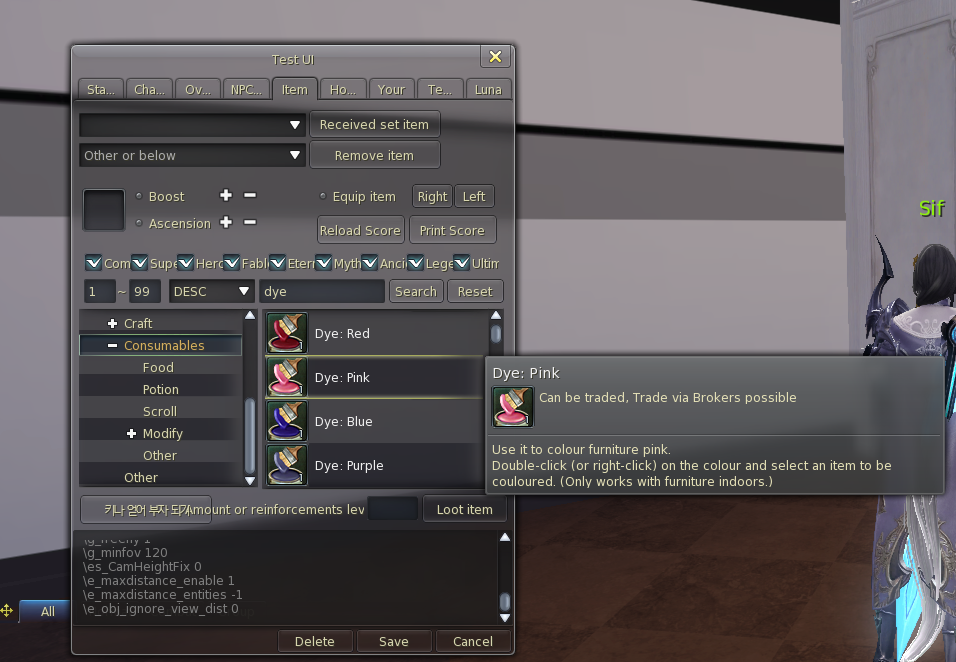
5 ) Choose the color you want that has the icon above.
6 ) Next to "Loot Item" there is a small textbox. Type in the textbox 1(or the quantity that you may need) to get one item.
7 ) Make sure to always target yourself first, and then click on "Loot Item" to get that item.
8 ) Press P to open up your inventory to find your item.
9 ) Right Click on the item and then hover your mouse over to the furniture that you want to color.
10 ) Left Click on that furniture to recolor it.

11 ) That is how you can recolor furniture.
Scripting
House Scripting is actually really good for having a house. You can animate your butler and resize your furniture.
For more information on that , go to this link and find the person named asdf4 that posted a really great guide.
Conclusions
Now you know how to decorate your own house and do some fun stuff at your place.
